Find IP Addresses of a Private Network
Created on 7 December, 2022 | ip | 1,431 views | 2 minutes read
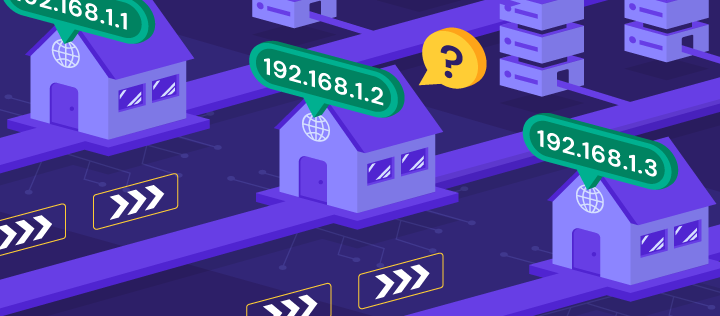
In a private network, such as a home or office network, each device is assigned a unique IP address.
Knowing the IP addresses of devices on your private network is essential for various tasks, including troubleshooting, network configuration, and establishing connections between devices. This article will guide you through the process of finding the IP addresses of devices in a private network, enabling you to manage and maintain your network efficiently.
Checking the Router's Admin Interface
The first step in finding the IP addresses of devices in a private network is to access the router's admin interface. The router is the central device that manages the network and assigns IP addresses to connected devices. Follow these steps:
- Open a web browser on a device connected to the network.
- Type the IP address of the router in the address bar. Common router IP addresses are 192.168.1.1 or 192.168.0.1, but they can vary depending on the router manufacturer or network configuration.
- Enter the router's username and password when prompted. If you don't know the credentials, consult the router's manual or contact your network administrator.
- Navigate to the DHCP or LAN settings section in the router's admin interface. Here, you will find a list of devices connected to the network along with their assigned IP addresses.
Using Network Scanning Tools
If accessing the router's admin interface is not feasible or you need a comprehensive list of IP addresses in your private network, you can use network scanning tools. These tools scan the network and identify devices along with their IP addresses. Follow these steps:
- Download and install a network scanning tool such as Angry IP Scanner, Advanced IP Scanner, or Nmap.
- Launch the network scanning tool and configure the scanning options, including the IP range to scan. Typically, you can specify the starting and ending IP addresses of your network.
- Initiate the scanning process, and the tool will start scanning the network and listing the discovered devices along with their IP addresses.
- Review the scan results to identify the IP addresses of devices in your private network.
Using Command Prompt or Terminal
For advanced users, the Command Prompt (Windows) or Terminal (Mac/Linux) provides a command-line approach to finding IP addresses in a private network. Follow these steps:
- Open the Command Prompt (Windows) or Terminal (Mac/Linux).
- Type the command "
ipconfig" (Windows) or "ifconfig" (Mac/Linux) and hit Enter. - Look for the network interface that is connected to your private network. Note the IP address mentioned next to the interface. This is the IP address of your device within the private network.
- Repeat the process on other devices connected to the network to find their respective IP addresses.
Conclusion
Finding the IP addresses of devices in a private network is essential for network management and troubleshooting.
By utilizing methods such as checking the router's admin interface, using network scanning tools, or employing the Command Prompt or Terminal, you can easily discover the IP addresses of devices in your private network. Armed with this information, you can configure network settings, establish connections between devices, and effectively manage your network infrastructure. Remember to regularly check and update the IP addresses as devices join or leave the network. With a clear understanding of your private network's IP addresses, you can ensure smooth communication, efficient troubleshooting, and seamless connectivity among devices on your network.
Image source: hostinger.com
Popular posts
-
Converting Between Long and Short URLs - URL Conversion Made Easy
3,919 views
-
Identifying and Addressing IP Reputation Issues - Exploring Blacklists
ip | 2,960 views
-
Implementing DNS Caching and Load Balancing - Maximizing DNS Performance
DNS | 2,657 views
-
The Power of Ping Tests - Boosting Network Performance
2,438 views
-
Difference Between Public and Private IP Address
ip | 2,092 views